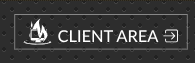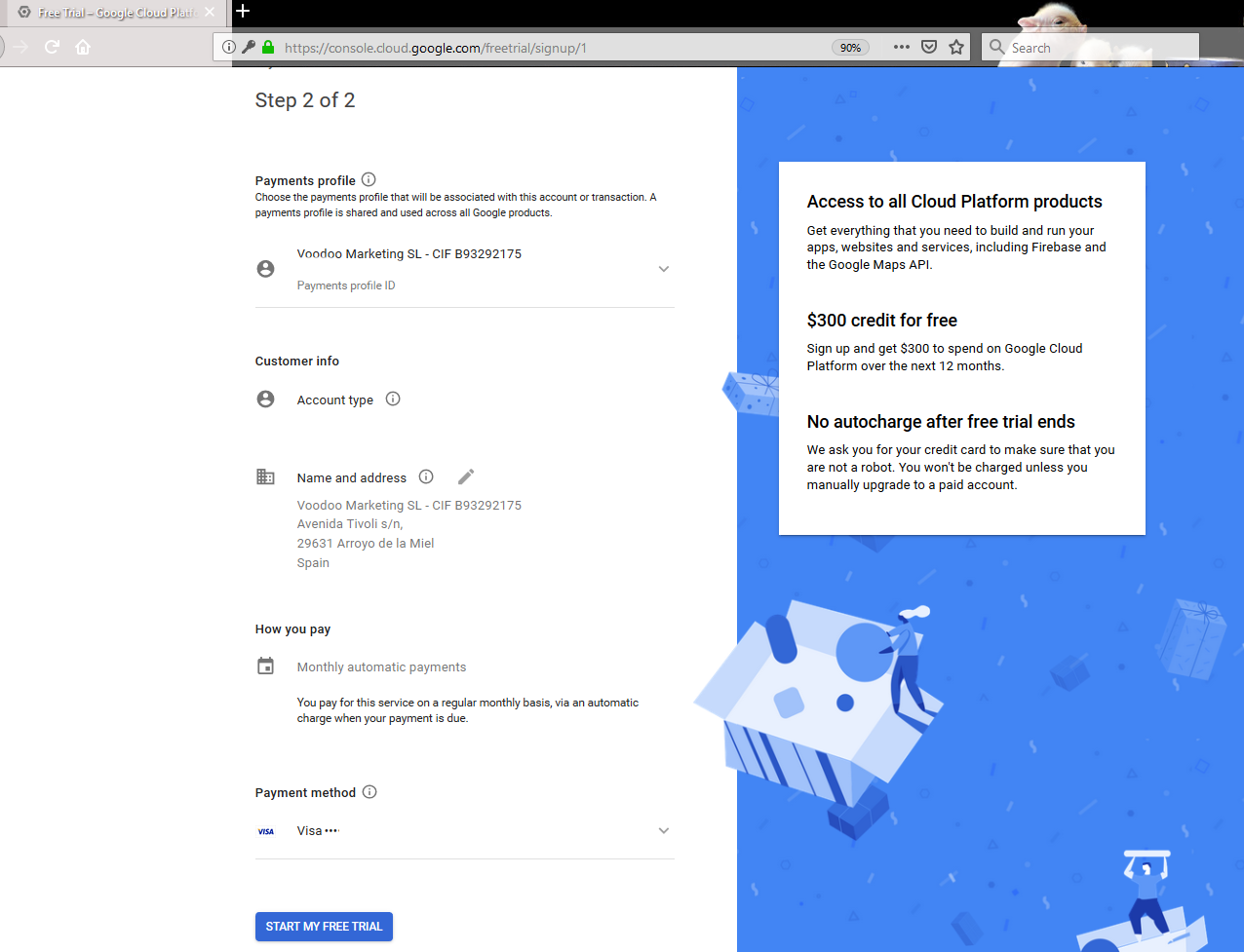
How do I add billing to Google
Now that the dust has settled from the shock and despair of Google withdrawing the maps API from unregistered free usage. You’ve slept on it and made the decision to acquiesce in their request, but what’s next? How do I add my billing details to Google? I hear you ask.
We’ve put together a short video with step by step instructions on how to add your billing details. Resulting in you getting your maps working the way we all know and love again.
Firstly login to https://console.cloud.google.com/billing
Simply press play and away you go!
Now that you have signed in, signed up and added your your billing details, what’s next? Just send us a confirmation message and we will generate a new key and update your website.
Share this: