How to… See how customers interact with your web pages with Page Analytics for Google
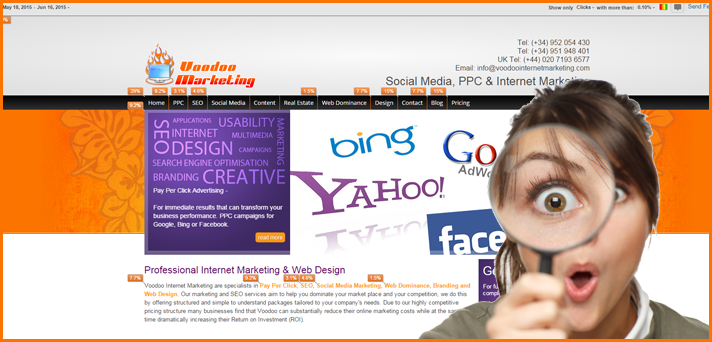 Much time is spent guessing how people interact with one’s website something which is normally emotive and subjective. What if we told you you could see exactly where on your website people are clicking and where they are not?
Much time is spent guessing how people interact with one’s website something which is normally emotive and subjective. What if we told you you could see exactly where on your website people are clicking and where they are not?
Asuming you have Google Analytics you can find out by downloading a free Chrome extension called “Page Analytics for Google” which Google released in October 2014 .
Once you’ve added it to your Google Chrome browser.. click on the little orange icon.
You’ll be asked to sign in to your Google Analytics account. The add-on will then display how customers interact with your web pages, including what they click and don’t click.**
With the extension you can see:
- Google Analytics metrics: Pageviews, Unique Pageviews, Avg time on page,
- Bounce Rate, and %Exit
- Number of active visitors, in real time
- In-page click analysis – where users click
You can use the Google Analytics date comparison and segmentation tools directly in the extension. Pages you are tracking with the Google Analytics code for an account your Google account login has access to will appear like this in your Chrome browse
Date range
Use the date-range menu to select the time frame for the data you see in the extension. You can choose from a number of predefined date ranges. You can also choose to compare an equivalent date range.
Bubbles
For each clickable area on the page (e.g., links, buttons), you see a bubble that indicates the percentage of users who clicked there.
Click the bubble icon to turn the display of bubbles on or off.
Click the color icon to turn bubble colors on or off.
When the colors are on, bubbles are blue, green, orange, or red depending on the relative percentage of clicks.
It can be quite enlightening!
To get the exension make sure you’re on Chrome and click here
**Warning! from our experience it can be a little temperamental and fiddly at times, so if you can’t get it to work for you, you are not alone.
Share this:


