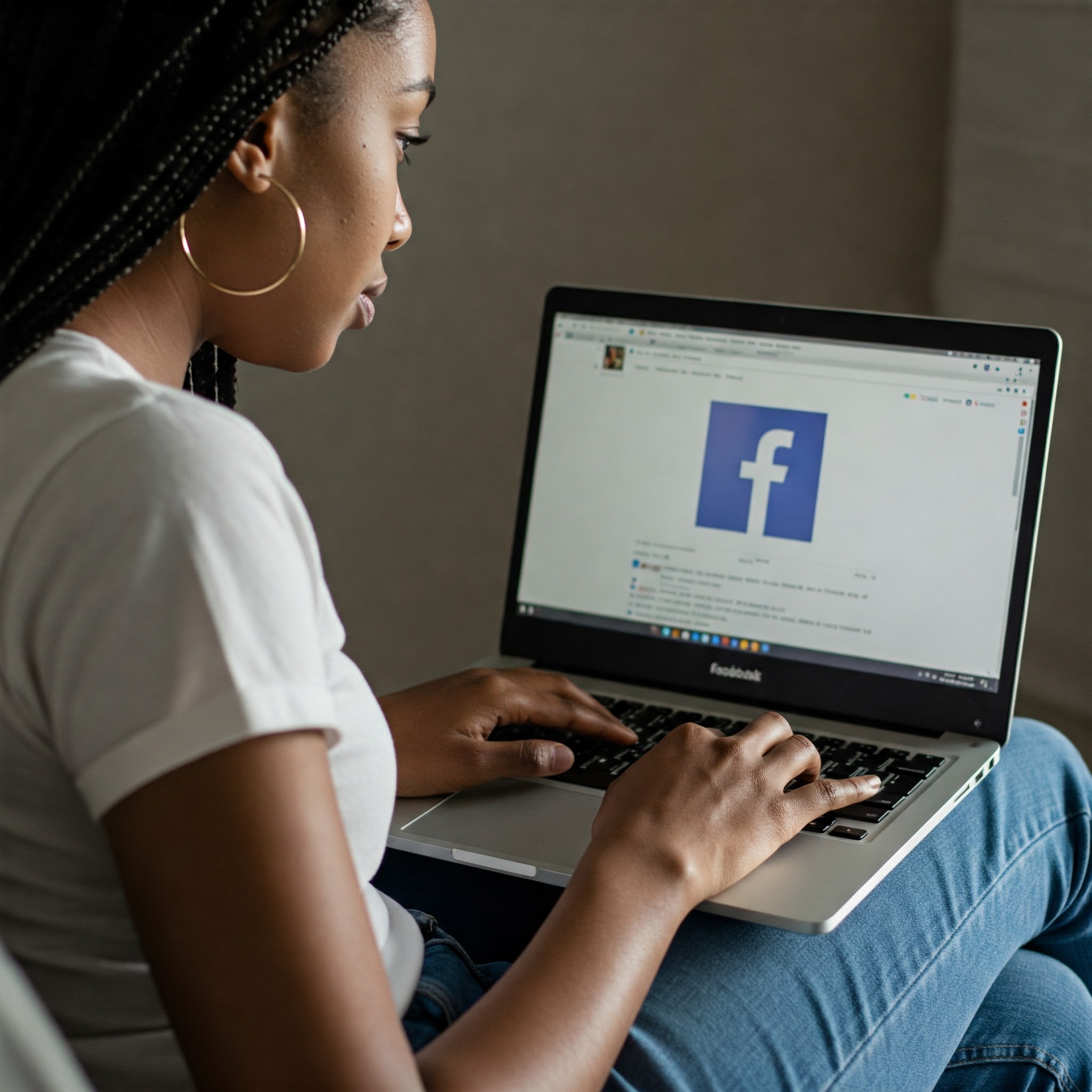
How to Add or Edit Your Shortcuts on Your Facebook Homepage
Facebook is a great way to stay connected with friends and family, but it can also be a bit overwhelming. If you want to make it easier to find the things you care about most, you can add or edit “your shortcuts” on your Facebook homepage.
What are “your shortcuts”?
Your shortcuts are a list of your most frequently used Facebook features, such as your News Feed, Groups, Events, and Marketplace. They are located on the left-hand side of your Facebook homepage.
How to add or edit “your shortcuts”
On the Facebook website:
- Go to your Facebook homepage.
- Click on the “Your Shortcuts” section.
- Click on the “Edit” button.
- You will see a list of all the available shortcuts.
- To add a shortcut, click on the “Add” button next to the shortcut you want to add.
- To edit a shortcut, click on the “Edit” button next to the shortcut you want to edit.
- You can change the name of the shortcut, the icon, and the order in which it appears.
- When you are finished, click on the “Save” button.
On the Facebook mobile app:
- Open the Facebook app.
- Tap on the “Menu” button.
- Tap on “Settings & Privacy”.
- Tap on “Settings”.
- Tap on “Shortcuts”.
- You will see a list of all the available shortcuts.
- To add a shortcut, tap on the “Add” button next to the shortcut you want to add.
- To edit a shortcut, tap on the “Edit” button next to the shortcut you want to edit.
- You can change the name of the shortcut, the icon, and the order in which it appears.
- When you are finished, tap on the “Done” button.
Tips
- You can add up to 10 shortcuts.
- You can also hide shortcuts that you don’t use.
- You can customize the order of your shortcuts.
Conclusion
Adding or editing “your shortcuts” is a great way to make Facebook more personalized and easier to use. By taking a few minutes to customize your shortcuts, you can make sure that you always have the most important features at your fingertips.
Share this:

